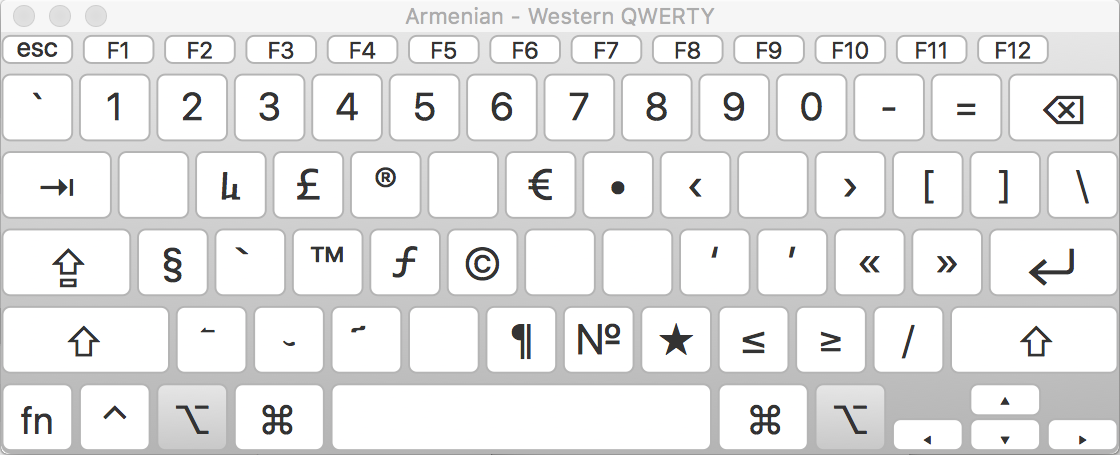Using the Armenian script on macOS
Purpose of this guide

Contents
Background
Viewing Armenian text
Writing in the Armenian script
A. Configuration
Note: Follow these instructions only once.
- Choose Apple menu > System Preferences
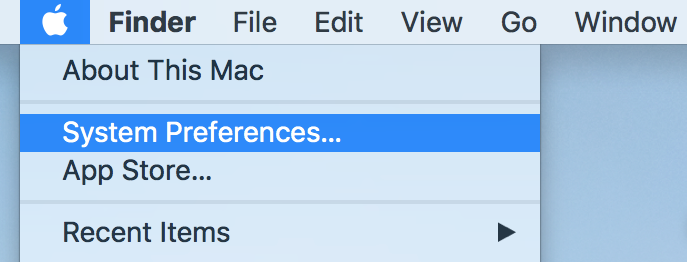
- Select Keyboard
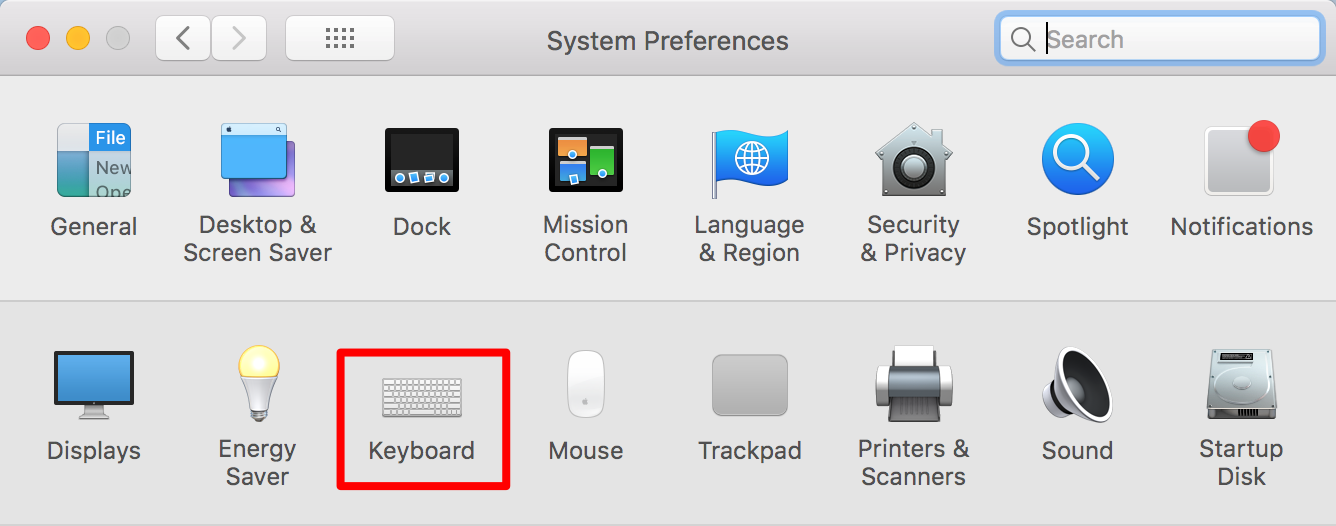
- Select Input Sources
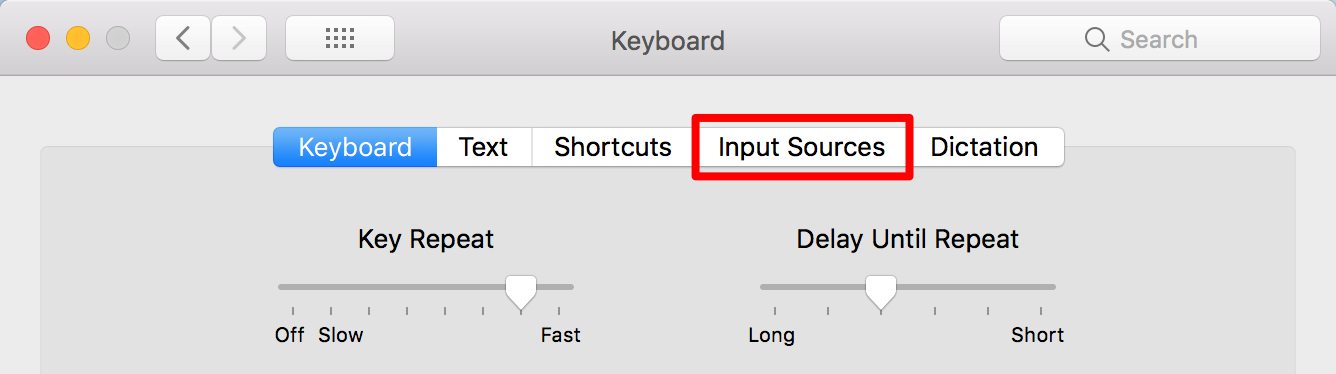
- Make sure that Show Input menu in menu bar is enabled (checked). This will show you the currently active input source in the menu bar (near the time) and also allow you to switch between input sources.
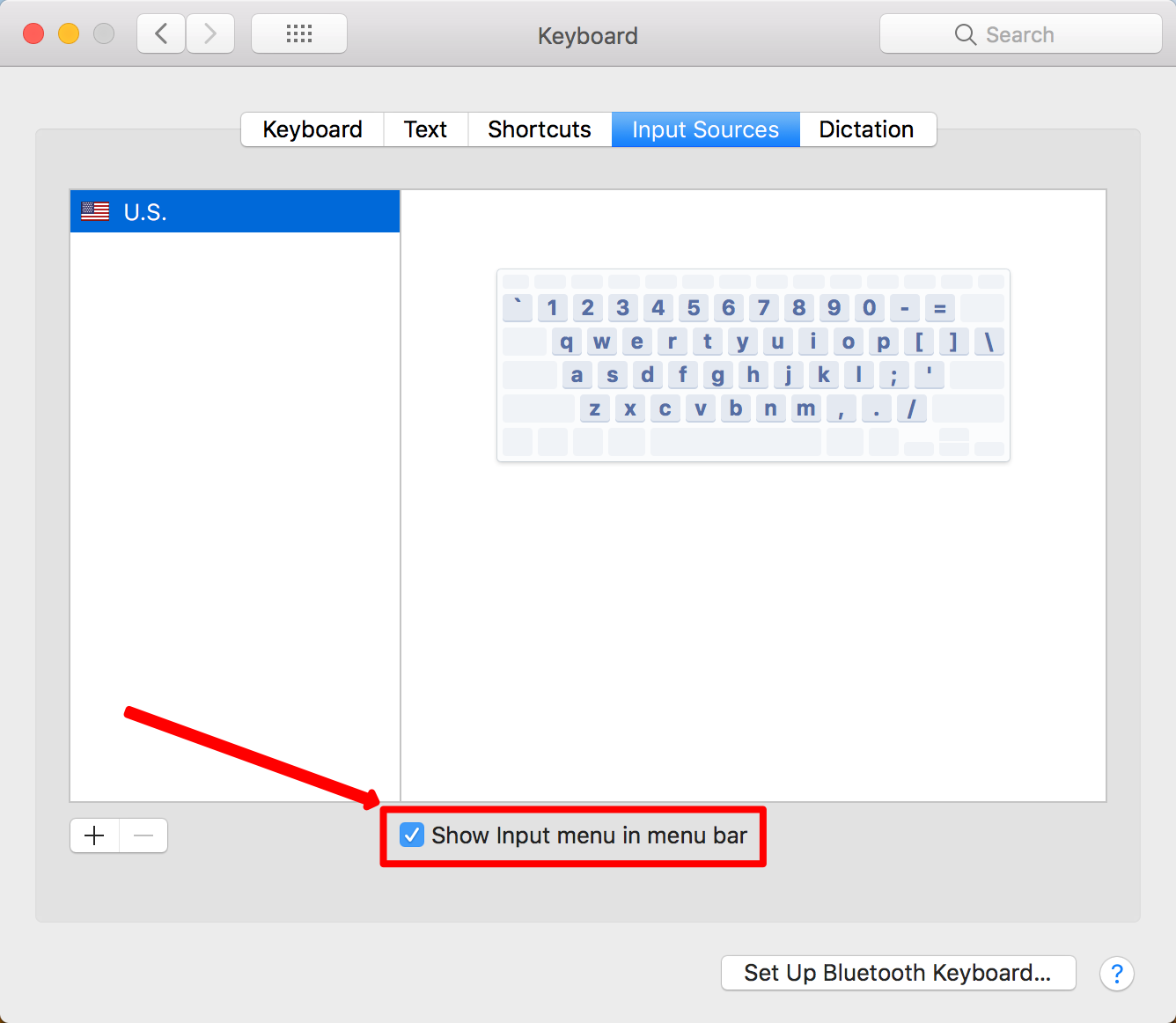
- Click the + button on the lower left to add a new input source.
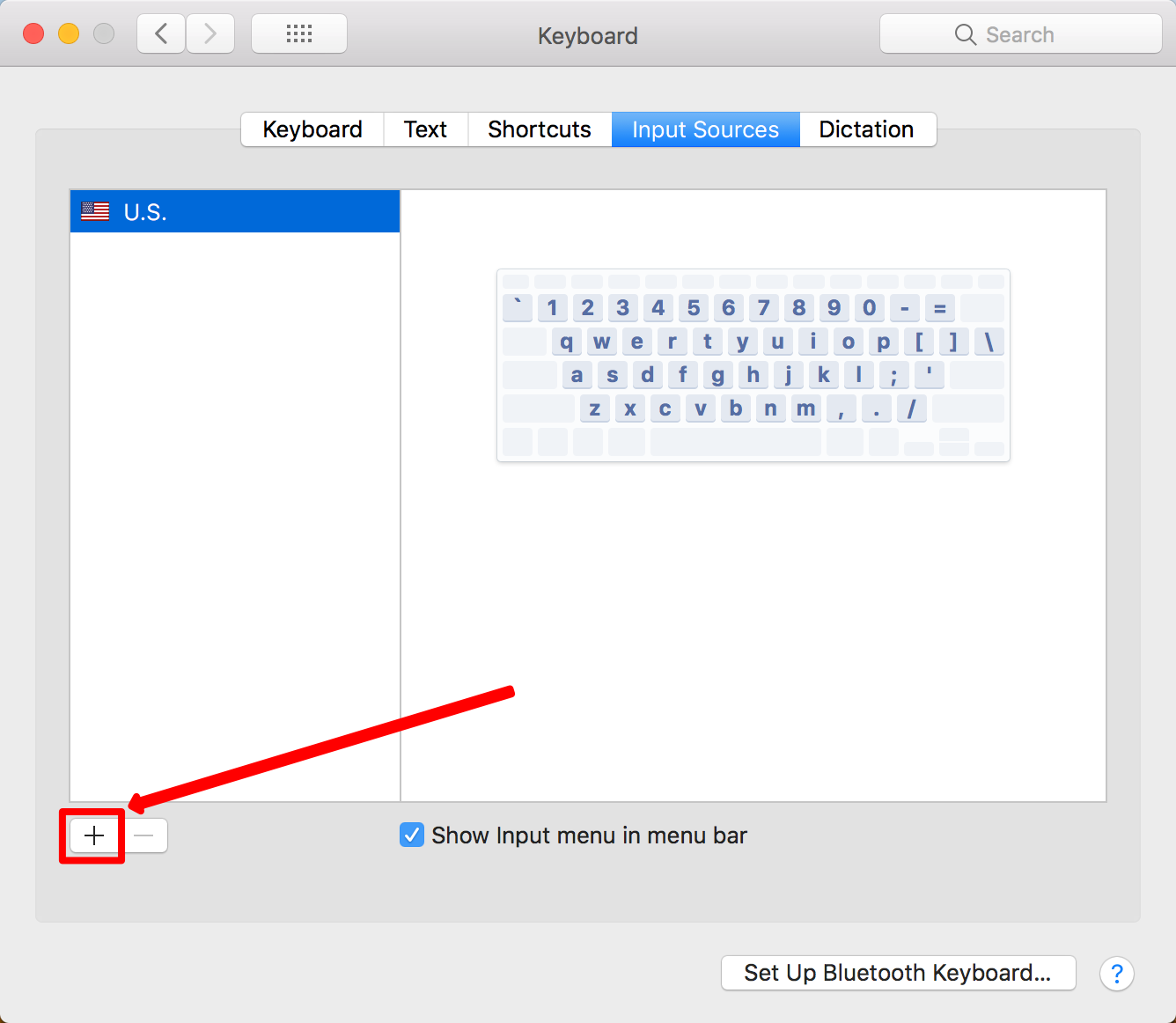
- (1) Select Armenian from the left list.
(2) Select Armenian – Western QWERTY for a standard Western Armenian keyboard (alternatively, choose HM QWERTY).
(3) Click the Add button.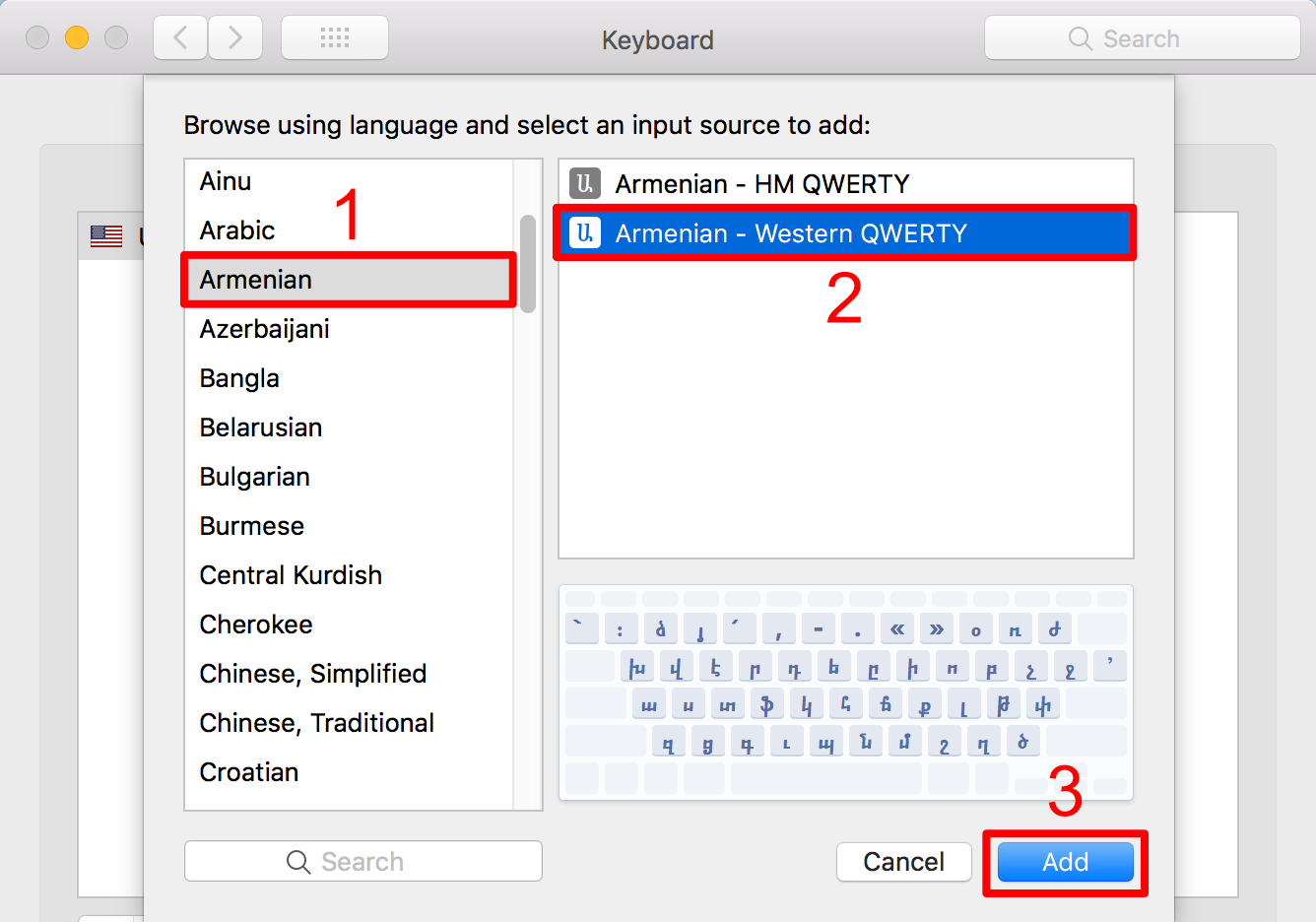
- (Optional) To make it easier to switch between the Armenian and U.S. input sources, enable (check) the Use the Caps Lock key to switch to and from U.S. option.
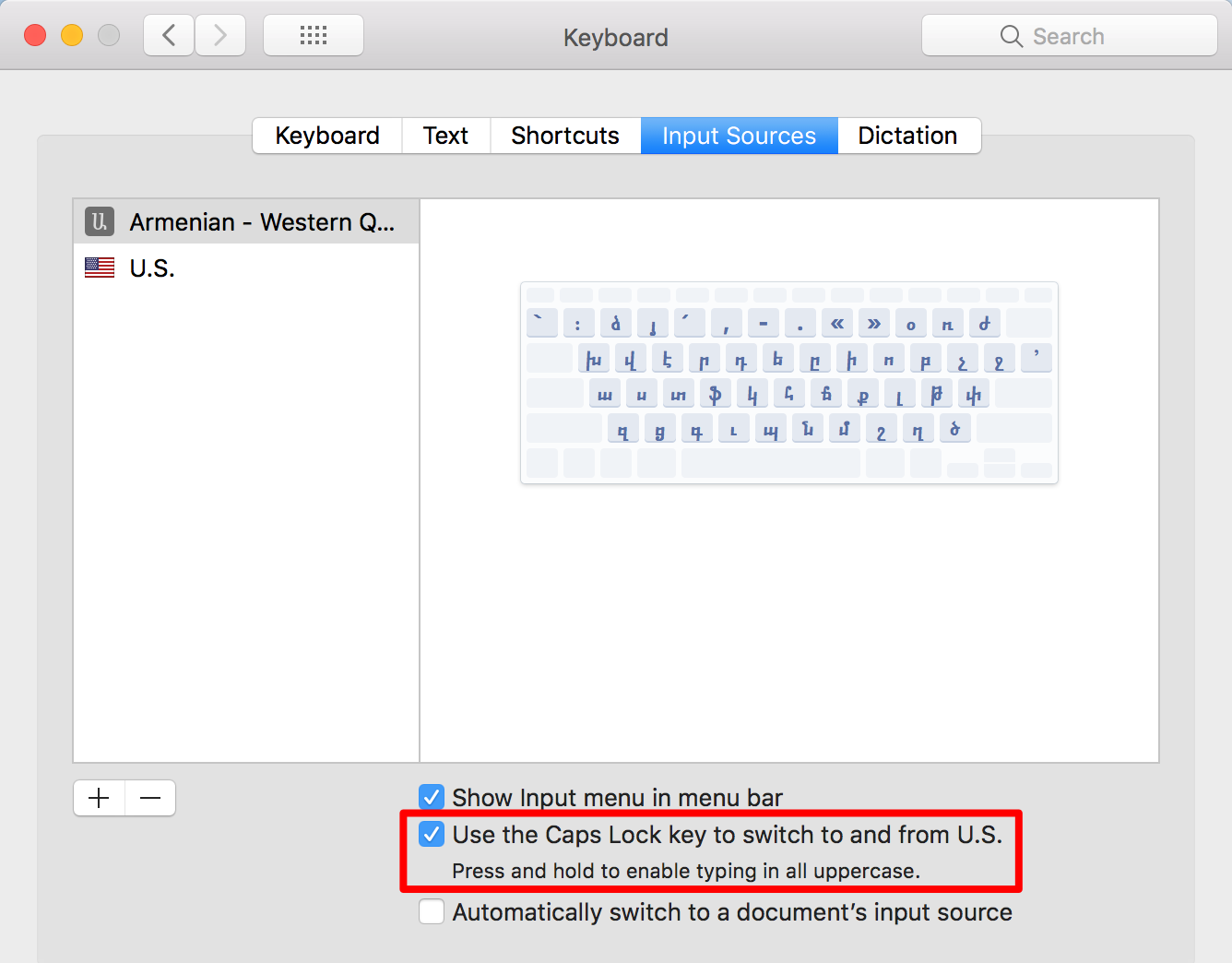
- (Optional) To have the option of viewing the keyboard layout in the Input menu of the menu bar:
(1) Select the Keyboard pane
(2) Enable (check) the Show keyboard and emoji viewers in menu bar option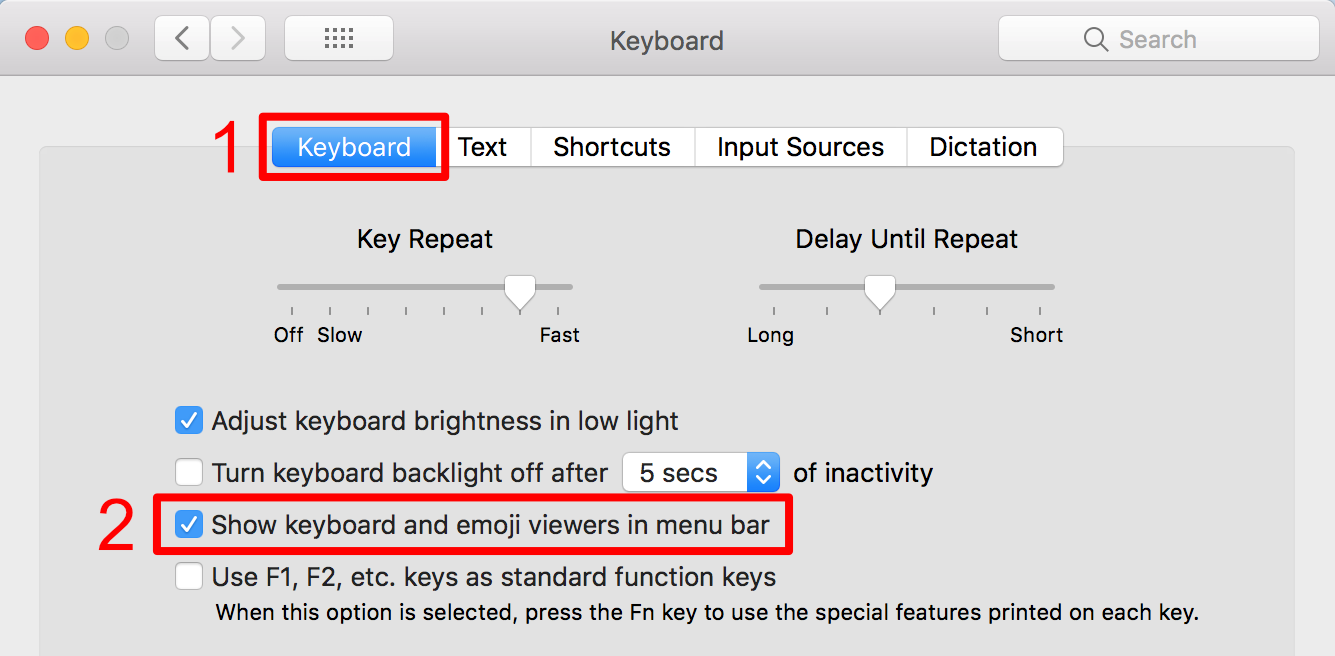
- Close the window. macOS is now configuring with an Armenian input source, and you can start typing in Armenian in any application. Continue to the Usage section below to see how.
B. Usage
- Open the application where you will be typing text. In this example, we will use LibreOffice Writer to create a document with Armenian text.
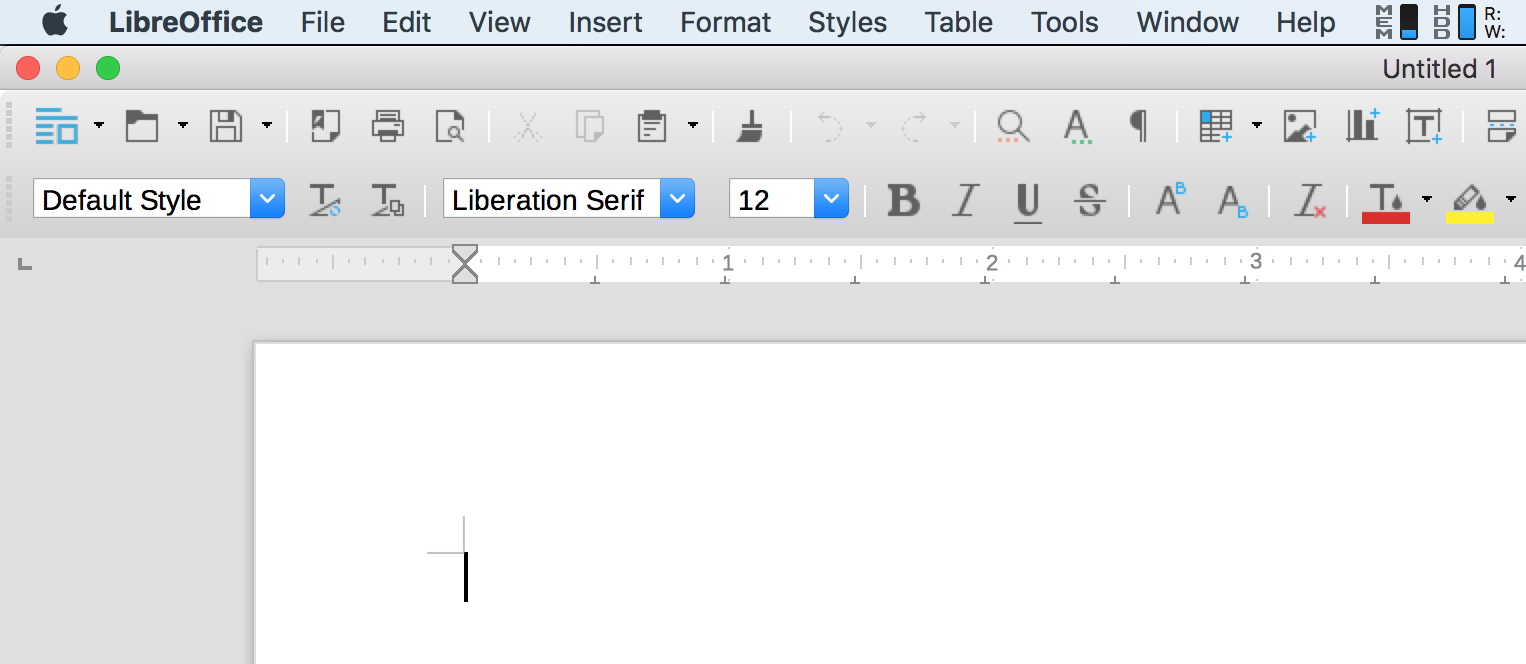
- Switch to the Armenian input source (keyboard layout). There are two ways of doing this: using the Input menu, or using the keyboard.
Via the Input menu:
The Input menu in the menu bar (upper right of your screen) displays the currently selected input source. Click on it to change between Armenian and other input sources such as U.S.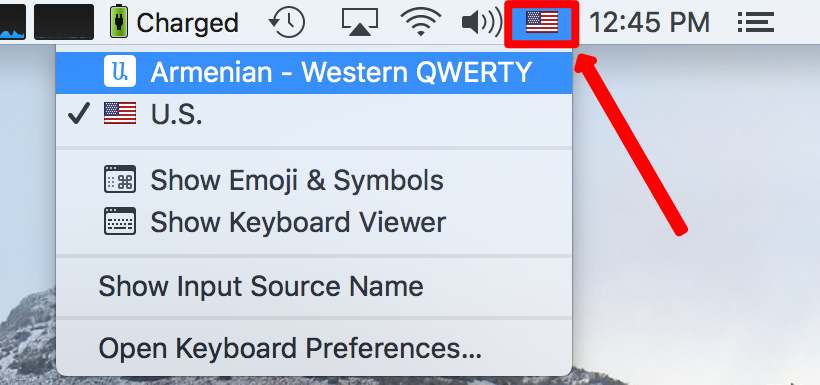 When Armenian is selected, the Input menu should have the Armenian letter Ayb (Ա) displayed:
When Armenian is selected, the Input menu should have the Armenian letter Ayb (Ա) displayed:
Via the keyboard:
It may be more convenient to use the keyboard to switch between layouts as you're typing:- If you followed Step 7 in the Configuration section above, use the “Caps Lock” key to switch between Armenian and U.S. input sources.
- Alternatively, use Control Key-Space bar
When Armenian is selected, the Input menu should have the Armenian letter Ayb (Ա) displayed:

- Optionally, specify a custom keyboard sequence for changing layouts by choosing Apple menu > System Preferences, click Keyboard, and then click Shortcuts. Select Input Sources on the left and select the “Select the previous input source” checkbox. Click the “^Space” label once and then type in your custom keyboard sequence. (For example, we prefer the Command Key ⌘ - Space bar sequence.)
- The Armenian input source has been selected, so you can now type in Armenian.
Viewing the keyboard layout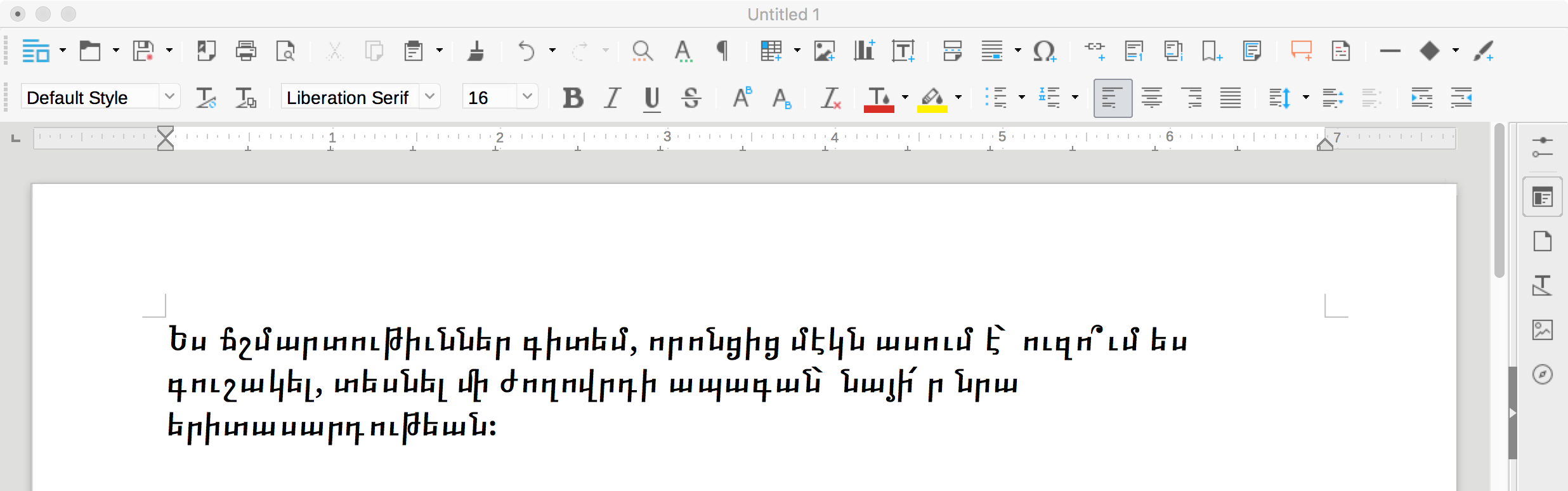 If you don’t know how to use the Armenian keyboard, viewing the keyboard’s layout will help you learn it.
If you don’t know how to use the Armenian keyboard, viewing the keyboard’s layout will help you learn it.If you followed Step 8 in the Configuration section above, you can view the Armenian keyboard from the Input menu in the menu bar.
Make sure that the Armenian input source is selected in the Input menu of the menu bar (there should be an Armenian Ayb Ա letter if this is the case):

Select Show Keyboard Viewer from the Input menu:
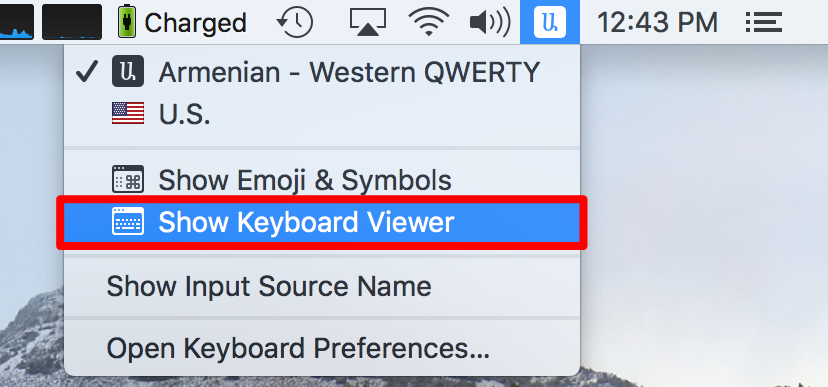
A new window will open, displaying the layout of the keyboard:

Pressing and holding the Shift key modifies the layout of the keyboard: letters become capitalized, while others reveal other punctuation marks and symbols:
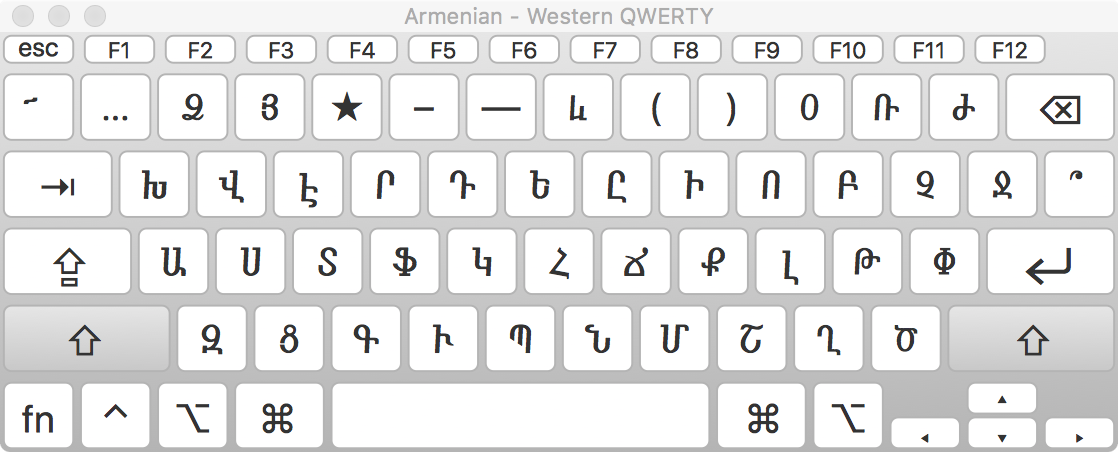
Pressing and holding the alt key reveals numbers along the first row of the keyboard as well as other symbols across the keyboard: