Using the Armenian script on Windows 10
Purpose of this guide

Background
Viewing Armenian text
Writing in the Armenian script
The following instructions will explain how to install and use the Armenian keyboard layout on Windows 10.
A. Configuration
Note: Follow these instructions only once.
- (1) Open the search box on the taskbar, (2) type control panel, and (3) then select Control Panel.

- (1) Make sure that View By: Large icons is selected, and (2) select Language.

- Click on the Add a Language button.

- (1) Select Armenian and (2) click the Add button.

- (Optional) By default, Windows 10 has configured the Armenian Phonetic keyboard layout, which is the predominant one used in the Republic of Armenia, and roughly corresponds to Eastern Armenian (for example, “B” is mapped to the Armenian letter «Բ»). If you prefer another keyboard layout, such as Western Armenian (where for example, “B” is mapped to Armenian letter «Պ») then continue following the instructions below.
Click on the Options link in the Հայերեն language section.

- (Optional) Click on the Add an input method link.

- (Optional) (1) Select the Armenian Western layout, and (2) click Add.

- (Optional) Remove the Armenian Phonetic layout by clicking its Remove link.

- (Optional) If you don’t know which key corresponds to which Armenian letter, click the input method’s Preview link to view the keyboard layout.

- (Optional) A new window will appear displaying the keyboard layout. Click the Close button once you’re done learning the layout.

- (Optional) Finally, click on Save to save your changes.

Windows 10 is now configured with an Armenian keyboard layout, and you are now ready to start typing in Armenian. Continue to the Usage section below to see how.
B. Usage
- Open the application where you will be typing text. In this example, we will use LibreOffice Writer to create a document with Armenian text.

- Switch to the Armenian keyboard layout. There are two ways of doing this: using using the keyboard, or using the taskbar.
The language abbreviation in the notification area at the far right of the taskbar indicates the keyboard layout currently selected.
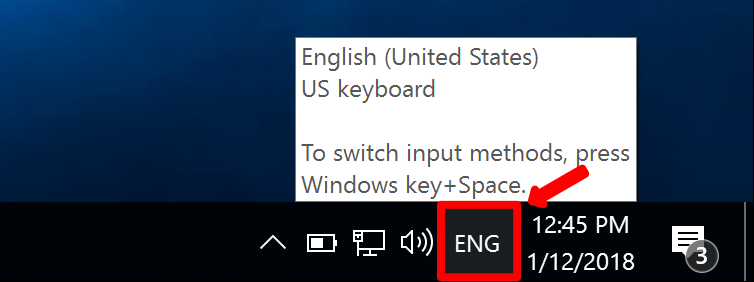
Via the keyboard:
To switch keyboard layouts using your hardware keyboard, simply press the Windows key + Space, or Alt + Space. When the Armenian keyboard is selected, the abbreviation ՀԱՅ will be indicated in the taskbar, as below:
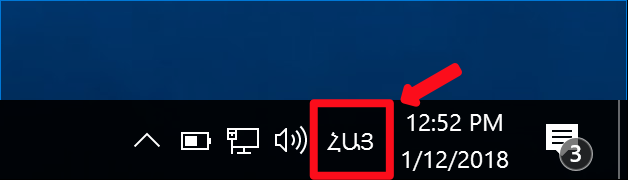
Via the taskbar:
To switch keyboards using the taskbar, (1) click on the language abbreviation (e.g. ENG) and (2) select the Armenian keyboard layout.
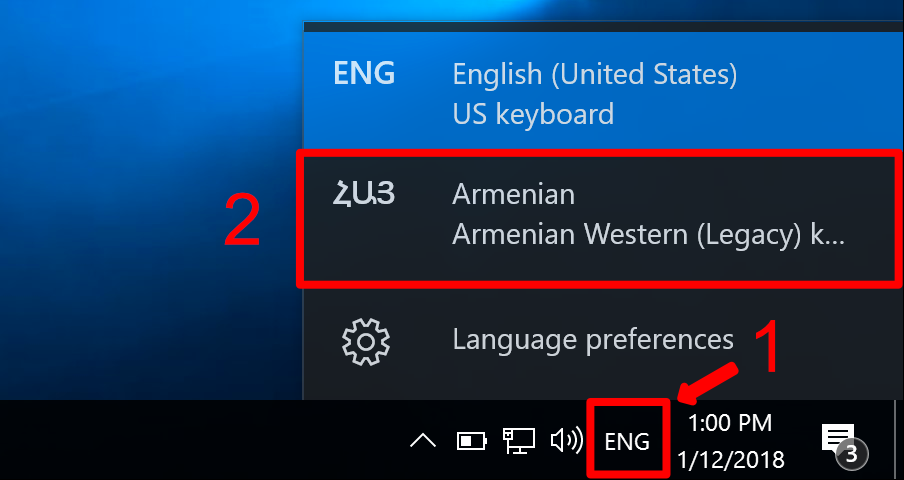
When the Armenian keyboard is selected, the language abbreviation will be ՀԱՅ, as below:
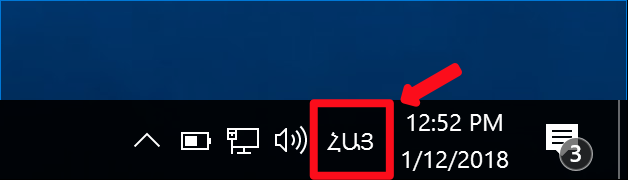
- With the Armenian keyboard now selected, you can start typing in Armenian.
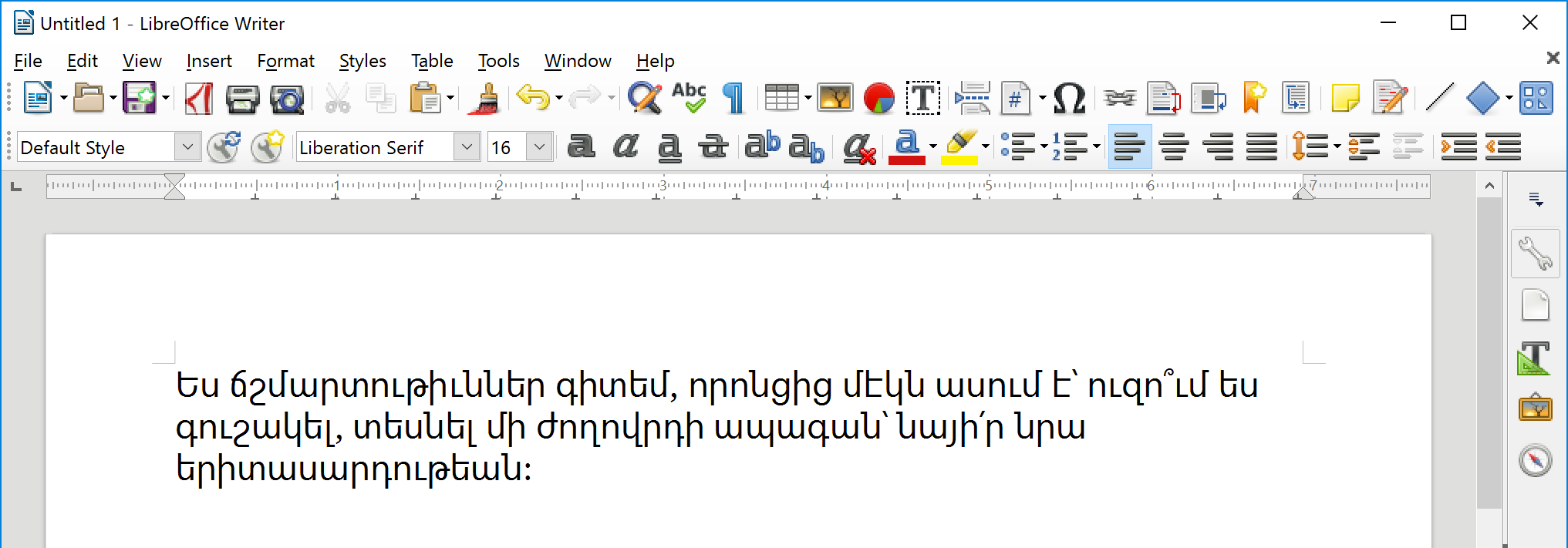
- You can switch back to English or another keyboard layout using the same method described in Step 2.
