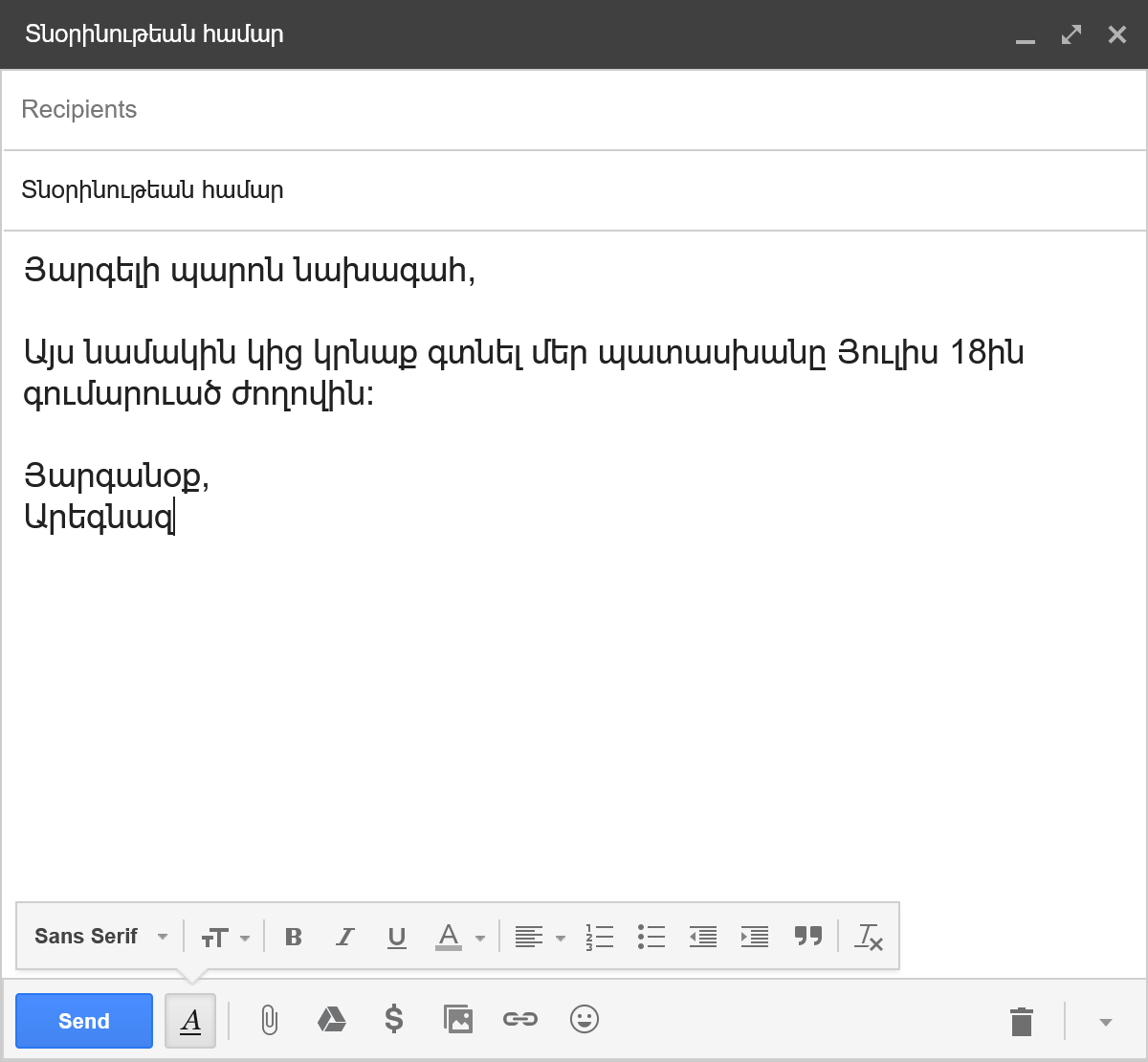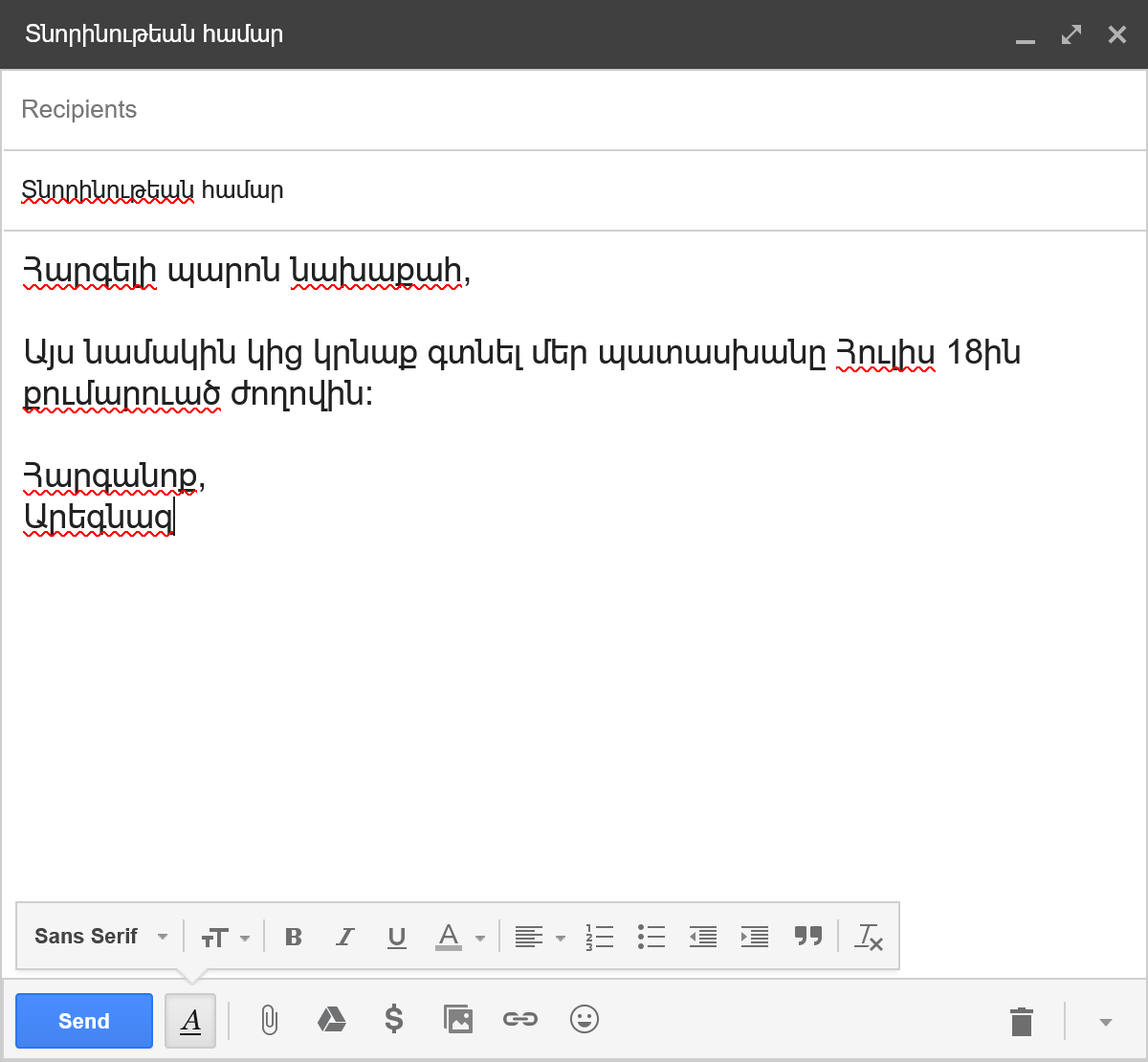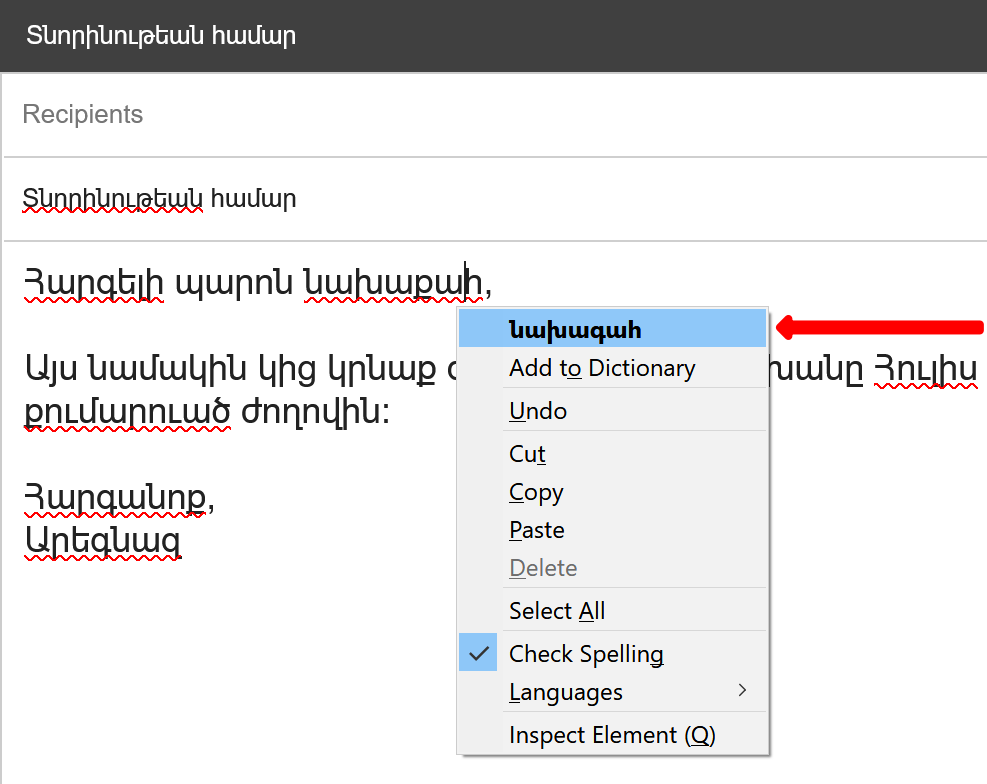HySpell for Firefox — User Guide


Purpose of this guide
These instructions have been tested on Windows 10 with Firefox version 58.0, the latest version as of this writing. The instructions are the same for other versions of Windows, as well as for macOS and Linux.
Contents
Prerequisites
This guide also assumes that you know how to write in Armenian on your computer. To learn how to do so, see Writing in Armenian.
Usage
- Go to the web page where you will enter Armenian text.
For example, start composing a new email in your Web-mail service (such as Gmail, Outlook.com, or Yahoo! Mail); write a status update in Facebook, or a new message in Messenger; edit an article in Wikipedia; and so on.
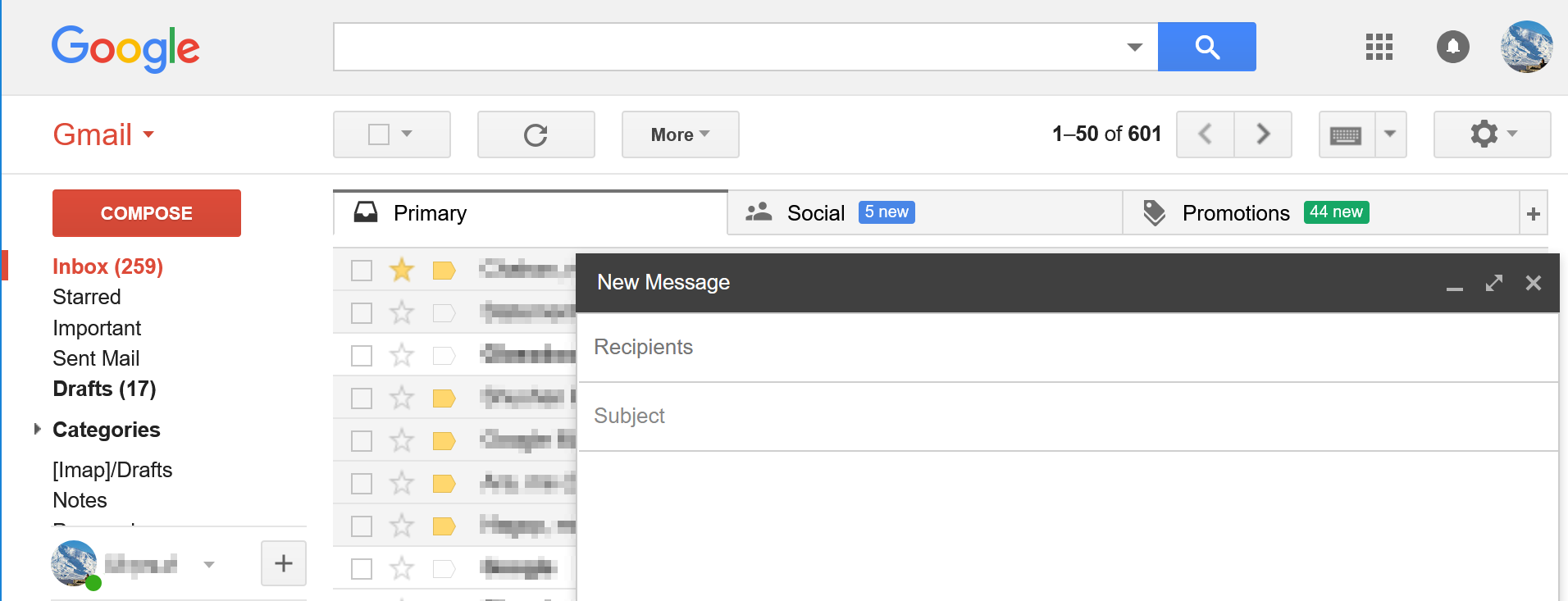
- Enable spellchecking.
To do so, right-click in the text area where you will write, and make sure that the Check Spelling option is enabled (checked).
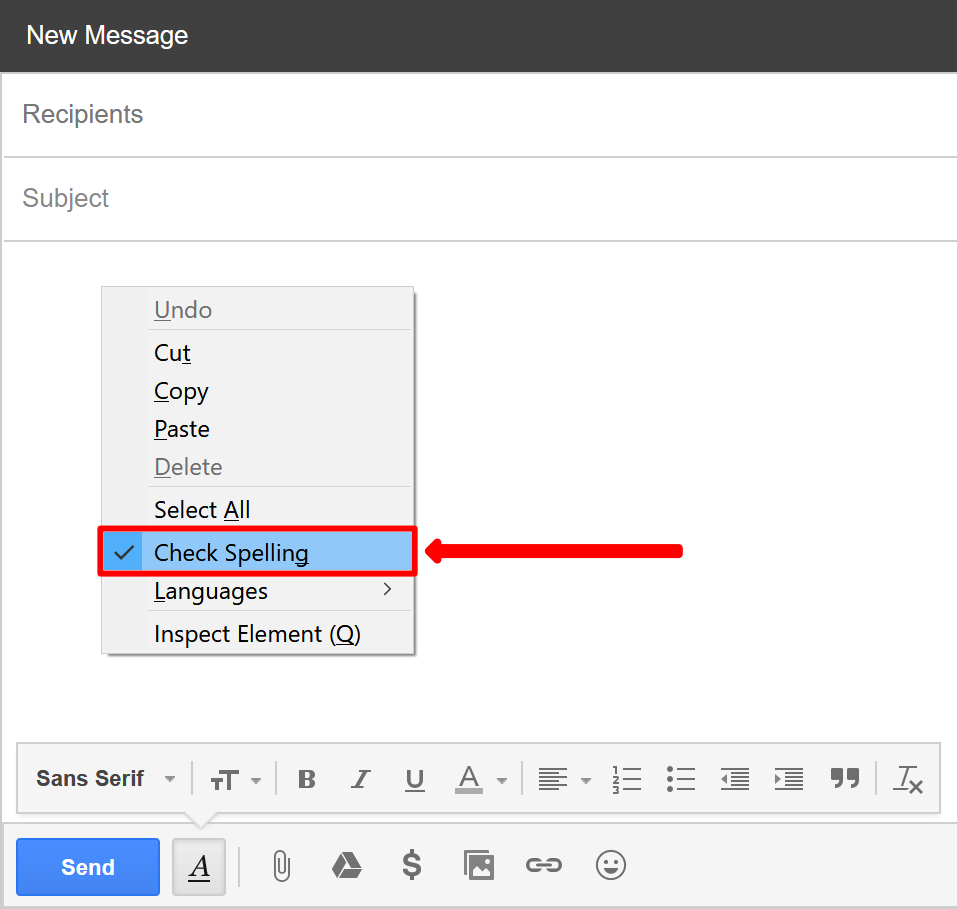
- Set the language of the text to Armenian.
To do so, right-click in the text area again, and under the Languages option make sure that Armenian is selected.
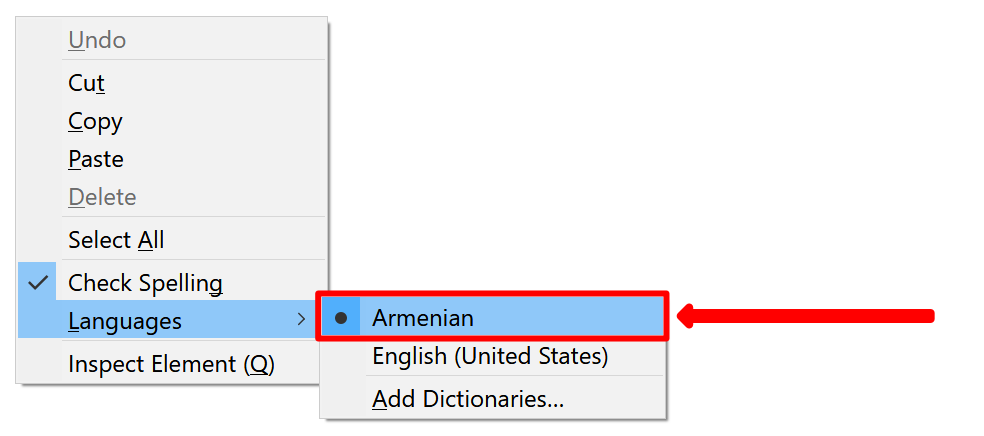
- Compose your message in Armenian.
Unrecognized words will be underlined with a red squiggly line, as in the following example:
Correcting a word
To correct an unrecognized word, right-click on it and choose a word from the suggestion list:
Adding a new word to the dictionary
To add an unrecognized word (such as a name) to the spellchecker's dictionary, right-click on it and select Add to Dictionary:
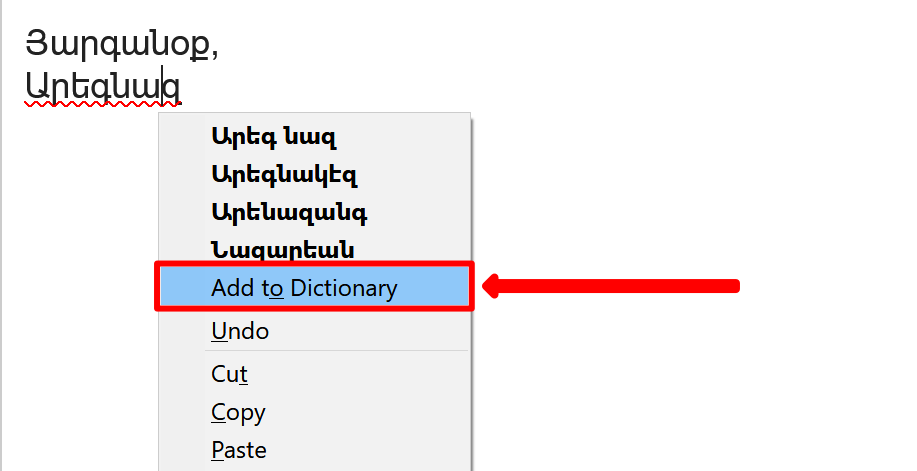
After spellchecking, the message will look like: